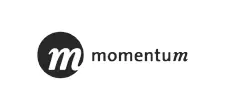Hi We Are Chillitrends
We Design to Solve Problems! Let's Connect.
Or03 9013 5993
-
EXPLORE RECENT WORKS
We’re constantly refining our product. Adding new features. Working to help your section business grow.
-
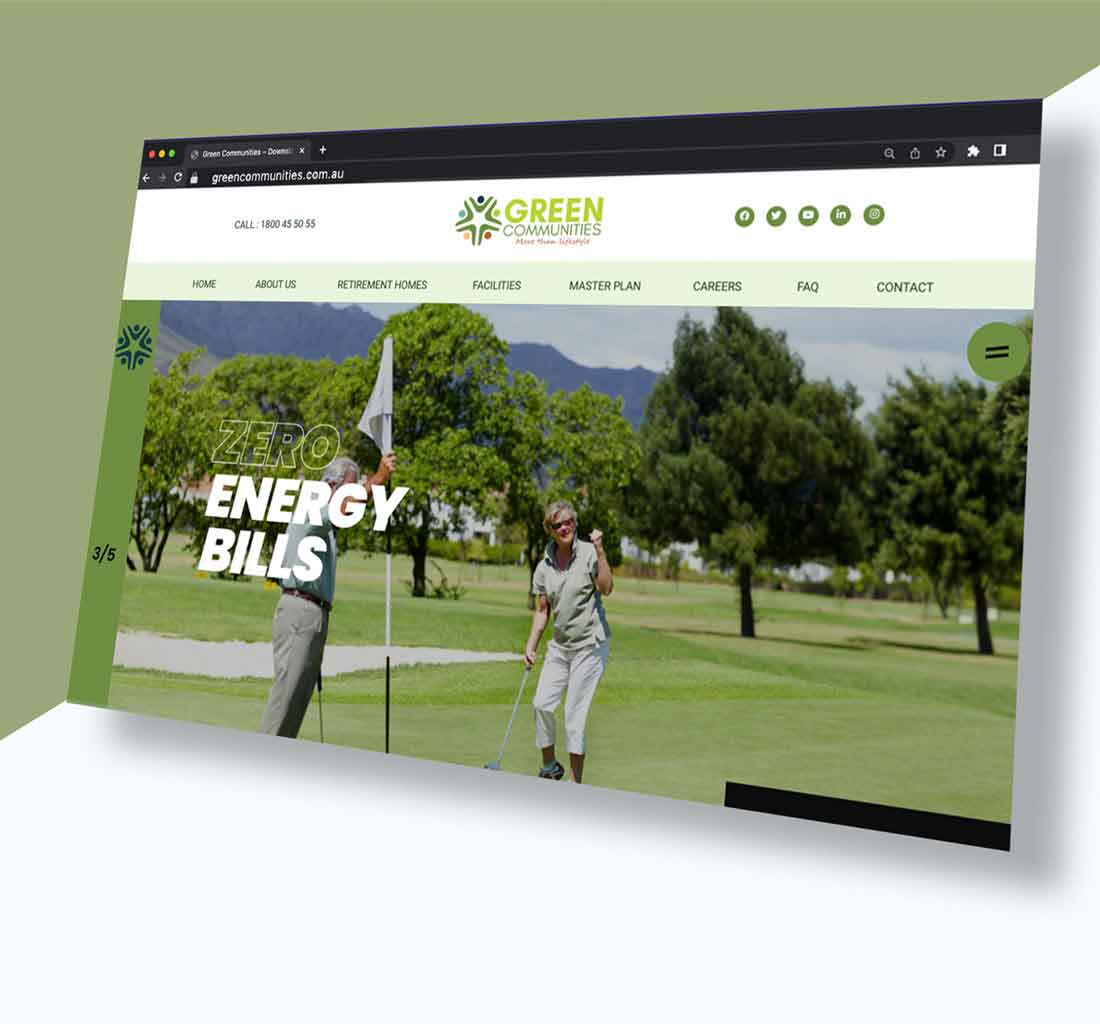
Green Communities - Downsize to a bigger life
Digital, eCommerce, Paid Campaigns, Website -
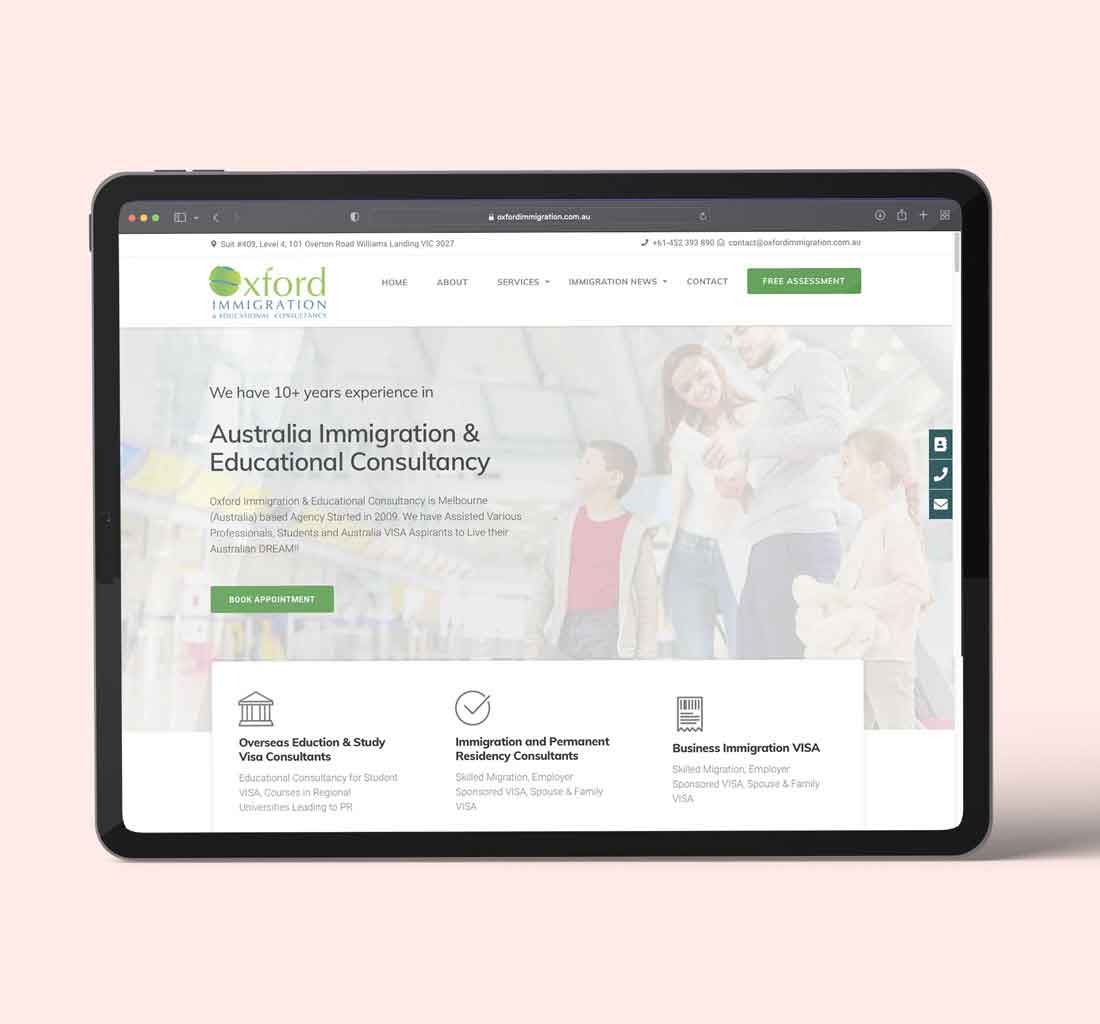
Oxford Immigration & Educational Consultancy
Development, Web Design -
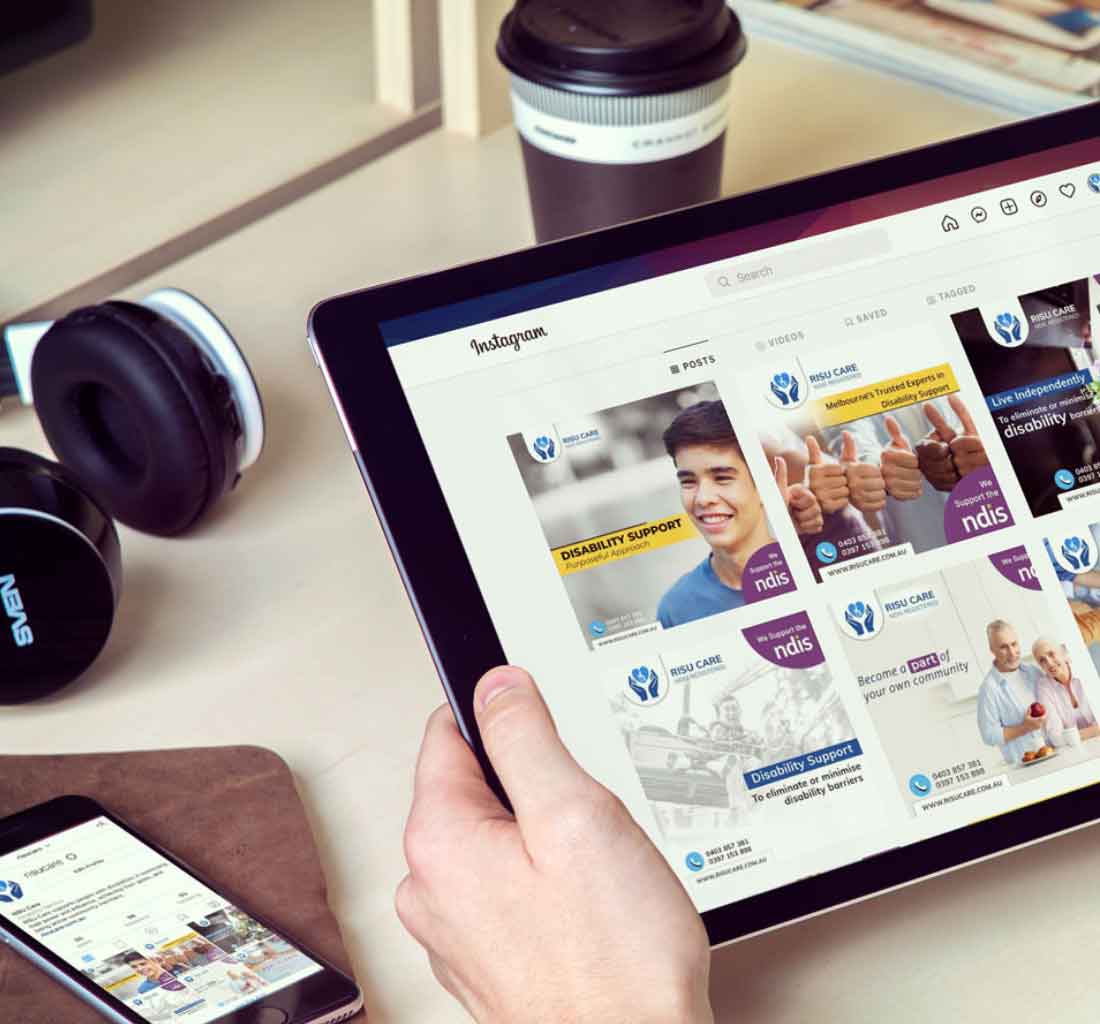
RISU Care - NDIS Provider Website Designer in Melbourne
Branding, eCommerce, Print -
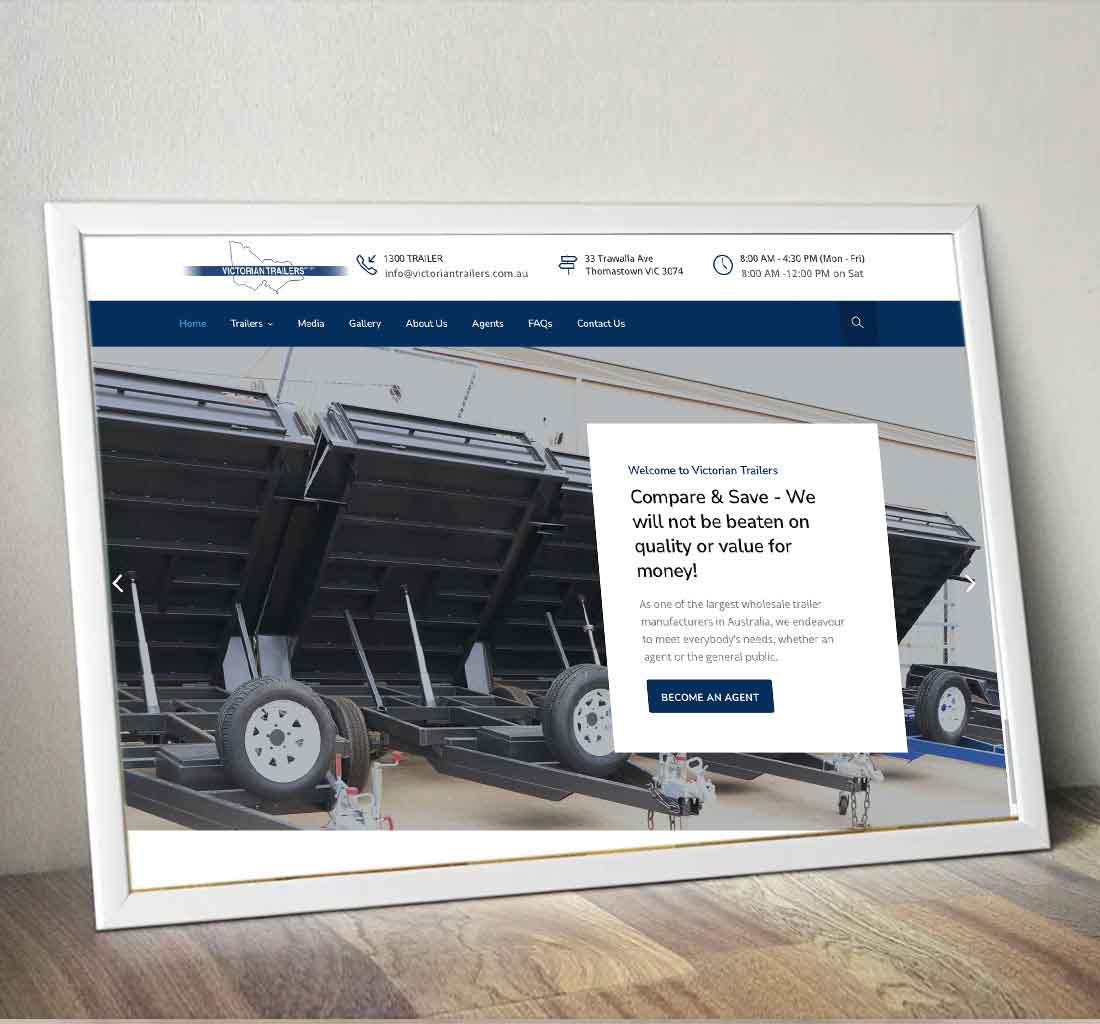
Victorian Trailers Design & Promotion
Application, Branding, Web Designer for Trailer industry, Web Designer in Melbourne for Trailers, Website Development Melbourne
FEATURED SERVICES
We’re constantly refining our product. Adding new features. Working to help your business grow.
WEBSITE DESIGNING
WEBSITE MANAGEMENT
SEO / SMO
SOCIAL MEDIA
GOOGLE ADS
eCOMMERCE
BUSINESS EMAIL
DEDICATED HOSTING
SELECTED CLIENTS
We’re constantly refining our product. Adding new features. Working to help your business grow.